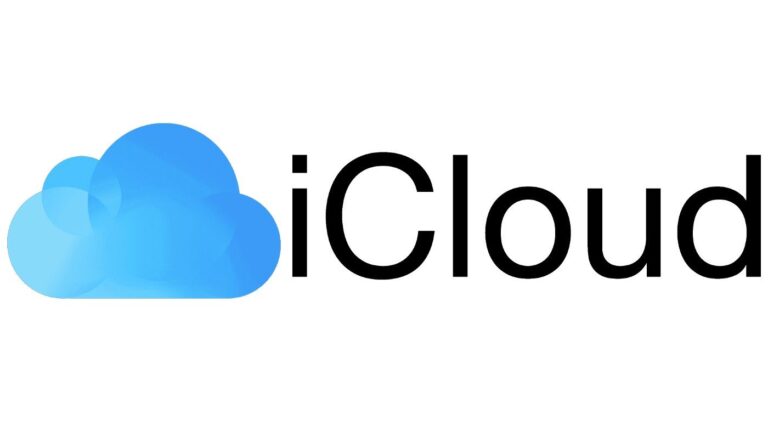Introduction
In a world where we constantly juggle multiple devices and store vast amounts of digital content, having a reliable cloud storage service is more important than ever. Apple’s iCloud offers a seamless way to keep your data safe, accessible, and synchronized across all your Apple devices. In this guide, we’ll explore everything you need to know about iCloud, from setting it up to making the most of its features.
What is iCloud?
A Brief History of iCloud
Launched in 2011, iCloud replaced Apple’s earlier cloud services, MobileMe and iDisk, to offer a more integrated and user-friendly experience. Today, iCloud is at the heart of Apple’s ecosystem, helping users store photos, files, and more across all their devices.
read more https://bignewstoday.co.uk/
How iCloud Fits into the Apple Ecosystem
iCloud is designed to work seamlessly with Apple devices like iPhones, iPads, Macs, and even Windows PCs. It allows you to access your data from any device, ensuring that your most important files are always within reach, no matter where you are.
Key Features of iCloud
iCloud offers a range of features, including iCloud Drive for file storage, iCloud Photos for syncing and storing photos, iCloud Backup for device backups, and more. These features make it easier to manage your digital life across all your devices.
Setting Up iCloud
How to Create an iCloud Account
Setting up iCloud is simple. If you have an Apple ID, you already have an iCloud account. To start using iCloud, go to the settings on your device, sign in with your Apple ID, and enable iCloud. If you don’t have an Apple ID, you can create one during the setup process.
Linking Your Devices to iCloud
Once your iCloud account is set up, you can link all your Apple devices to it. This allows you to sync your data, such as photos, contacts, and calendars, across all your devices. Simply sign in to iCloud on each device, and your data will be automatically synchronized.
Choosing Your iCloud Storage Plan
iCloud offers 5GB of free storage, but you can upgrade to a larger plan if needed. Plans start at 50GB and go up to 2TB, depending on your storage needs. You can choose or change your plan through the iCloud settings on your device.
Managing Your Files with iCloud
How to Store and Access Files
iCloud Drive is the perfect solution for storing and accessing files from any of your devices. Whether you’re working on a document, presentation, or spreadsheet, iCloud Drive keeps everything up-to-date and accessible, no matter where you are.
Using iCloud Drive
To start using iCloud Drive, simply drag and drop files into the iCloud Drive folder on your Mac or access it through the Files app on your iPhone or iPad. You can organize your files into folders, share them with others, and even work on them offline.
Organizing Your Files Efficiently
Keeping your iCloud Drive organized is key to staying productive. Create folders for different projects, and use descriptive file names to make it easier to find what you need. You can also use tags to categorize your files and streamline your workflow.
iCloud Photos: Never Lose a Memory
How to Set Up iCloud Photos
iCloud Photos automatically syncs your photos and videos across all your devices. To enable it, go to your device’s settings, select iCloud, and turn on iCloud Photos. Once enabled, your photos will be uploaded to iCloud and accessible from any device.
Syncing Photos Across Devices
With iCloud Photos, any photo you take on your iPhone will automatically appear on your other devices. This means you can take a picture on your iPhone and view it on your iPad or Mac without having to transfer it manually.
Managing and Sharing Albums
iCloud Photos makes it easy to organize your memories into albums and share them with friends and family. You can create shared albums, invite others to contribute their photos, and even add comments to create a collaborative photo album.
Backing Up Your Devices with iCloud
Why Backups Are Important
Backing up your devices is essential to ensure you don’t lose important data if something goes wrong. iCloud Backup automatically backs up your iPhone, iPad, or iPod touch every day, as long as your device is connected to Wi-Fi and plugged into a power source.
How to Back Up Your iPhone, iPad, and Mac
To back up your device with iCloud, go to the settings, select iCloud, and then choose Backup. Make sure iCloud Backup is turned on, and your device will automatically back up your data. For Macs, you can use Time Machine to back up to iCloud.
Restoring from an iCloud Backup
If you ever need to restore your device, iCloud makes it easy. Simply choose the “Restore from iCloud Backup” option during the setup of a new or erased device, and select the most recent backup. Your apps, data, and settings will be restored.
iCloud and Security
Understanding iCloud Security Measures
iCloud uses end-to-end encryption to keep your data safe. This means that only you can access your information, and not even Apple can read it. Your data is stored securely on Apple’s servers, and your devices communicate with iCloud using secure connections.
How to Enable Two-Factor Authentication
Two-factor authentication adds an extra layer of security to your iCloud account. When enabled, you’ll need to provide a verification code in addition to your password when signing in from a new device. You can enable this feature through your Apple ID settings.
Keeping Your Data Safe
In addition to two-factor authentication, it’s important to use a strong, unique password for your iCloud account. Regularly updating your password and being cautious of phishing attempts can help keep your account secure.
Using iCloud to Sync Your Apps
Syncing Notes, Calendars, and Contacts
iCloud syncs not just your files and photos, but also your notes, calendars, and contacts. This ensures that your important information is always up-to-date and accessible on all your devices. To enable syncing, go to your iCloud settings and select the apps you want to sync.
Using iCloud Keychain for Passwords
iCloud Keychain securely stores your passwords, credit card information, and Wi-Fi networks. This means you don’t have to remember every password or manually enter your payment information each time you make a purchase. iCloud Keychain autofills these details across your devices.
How iCloud Keeps Your Apps Up-to-Date
With iCloud, your app data is synchronized across all your devices. For example, if you start writing a note on your iPhone, you can continue editing it on your Mac without losing any changes. This makes it easy to stay productive, no matter where you are.
Sharing with iCloud
How to Share Files and Folders with Others
iCloud makes sharing files and folders simple. You can share anything in your iCloud Drive with others by sending them a link. You can also control who has access and whether they can view or edit the files. This is perfect for collaborating on documents or sharing photos with friends.
Using Family Sharing
Family Sharing allows you to share your iCloud storage, along with Apple services like Apple Music and Apple TV+, with up to six family members. Each member has their own private space in iCloud, but you all share the same storage plan, making it a cost-effective option for families.
Collaborating on Documents in iCloud
iCloud also supports real-time collaboration on documents, spreadsheets, and presentations. You can invite others to work on a document with you, and everyone’s changes will be updated in real-time. This makes it easier to work on projects together, no matter where you are.
Troubleshooting Common iCloud Issues
What to Do If iCloud Is Not Syncing
If your iCloud data isn’t syncing, there are a few steps you can take. First, make sure you’re signed in to iCloud on all your devices and that you have an active internet connection. You can also try restarting your devices or signing out and back into iCloud.
How to Manage Your iCloud Storage
Running out of iCloud storage? You can manage your storage by deleting old backups, removing large files, or upgrading to a larger storage plan. To see what’s taking up space, go to the iCloud settings on your device and review your storage usage.
Fixing Common iCloud Errors
Sometimes, you might encounter errors with iCloud, like “iCloud Backup Failed” or “Storage Almost Full” notifications. These issues can often be resolved by checking your internet connection, freeing up storage, or updating your device’s software.
iCloud Storage Plans: What’s Right for You?
Understanding iCloud Pricing
iCloud offers several storage plans to suit different needs. The free 5GB plan is great for basic backups and syncing, but if you need more space, you can choose from plans with 50GB, 200GB, or 2TB of storage.
Choosing the Best Plan for Your Needs
When deciding on an iCloud storage plan, consider how much data you need to store. If you have a lot of photos, videos, or large files, the 200GB or 2TB plans might be the best options. You can always start with a smaller plan and upgrade if needed.
How to Upgrade or Downgrade Your Plan
Upgrading or downgrading your iCloud storage plan is simple. Just go to the iCloud settings on your device, select “Manage Storage,” and choose “Change Storage Plan.” From there, you can select the plan that works best for you.
iCloud for Business: Is It Right for You?
How Businesses Can Use iCloud
iCloud isn’t just for personal use—it’s also a great tool for businesses. With iCloud Drive, you can store important documents, share files with your team, and collaborate on projects in real-time. Plus, iCloud’s security features help keep your business data safe.
Collaboration Tools in iCloud
Businesses can take advantage of iCloud’s collaboration tools to work on documents, spreadsheets, and presentations with team members. Everyone’s changes are updated in real-time, so you can all stay on the same page, no matter where you are.
Security Considerations for Business Users
For businesses, data security is a top priority. iCloud offers robust security features, including end-to-end encryption and two-factor authentication, to protect your business’s sensitive information. It’s important to ensure that all team members follow best practices for keeping their iCloud accounts secure.
Maximizing Your iCloud Experience
Tips for Organizing Your iCloud Storage
Keeping your iCloud storage organized can save you time and help you stay productive. Create folders for different projects, use descriptive file names, and regularly delete files you no longer need. You can also use the “Optimize Storage” feature on your devices to automatically free up space.
How to Free Up Space in iCloud
If you’re running low on iCloud storage, there are several ways to free up space. Start by deleting old backups, removing large files, or turning off iCloud backups for apps you don’t use often. You can also offload photos and videos to your computer or an external hard drive.
Using Third-Party Apps with iCloud
Many third-party apps integrate with iCloud, allowing you to store and sync your data across all your devices. Apps like Microsoft Office, Google Drive, and Adobe Creative Cloud work seamlessly with iCloud, giving you even more flexibility in how you manage your files.
The Future of iCloud
What’s Next for iCloud?
Apple is constantly working to improve iCloud and add new features. Future updates might include enhanced collaboration tools, better integration with other Apple services, and even more robust security features.
Potential New Features and Innovations
As technology evolves, so does iCloud. Apple may introduce features like AI-powered file organization, improved search capabilities, and more personalized storage solutions in the future. These innovations could make iCloud even more indispensable for users.
How iCloud Will Continue to Evolve
iCloud has come a long way since its launch, and it will continue to evolve as users’ needs change. With Apple’s ongoing commitment to privacy, security, and user experience, iCloud is likely to remain a key part of the Apple ecosystem for years to come.
Conclusion
iCloud is more than just a cloud storage service; it’s a powerful tool that helps you manage your digital life across all your devices. Whether you’re using it to back up your iPhone, sync your photos, or collaborate on projects, iCloud makes everything easier. By understanding its features and how to use them effectively, you can get the most out of iCloud and keep your digital world organized and secure.